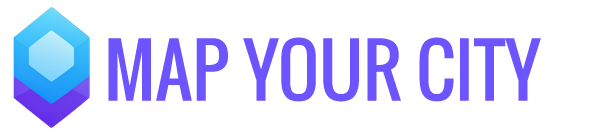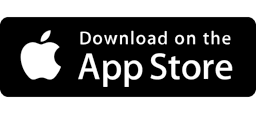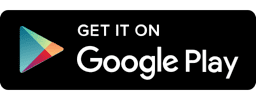Start co-promoting – Storytelling isn’t much fun alone
After all your hard work you are now ready to invite others to join and create your community in Map Your City. Invite your team, connected businesses, travel professionals or valued stakeholders to create location experiences together. There are two ways in which you can onboard them: You either personally invite them or activate the “Request to Join” button in the Map Your City app.
Here’s the tools you will be using in this step and the details to help you invite your community members.
Map Your City app
The Map Your City app is a map where Explorers and Storytellers meet. No, not the kind of map with boring pins and street names. It’s a new kind of map that’s connected to the communities you love and the world. People use it every day to explore, talk, play, learn — and map some places, too.
The Form
The Form you created for your Organization by using the Map Your City Form Builder. It enables you and your community to add your information to Locations in the app, your Web map and on Location cards. The form helps you to connect to your followers, empowers your marketing and creates that foot traffic you are searching for.
Inviting your community of members
Option #1: Personal Invitation (you are in control who gets invited).
- You can invite up to the number of users that you are allowed under your specific plan’s conditions.
- Choose if you would like to make them an Organization Member (this enables them to map for your organization and add the custom info under your Organization Profile in the app) or to give them special rights as an Organization Owner. An Organization Owner – like yourself – can manage your dashboard with you and they are allowed to invite other users.
- Click the “Invite member” button and we will send them a personalized invite on behalf of you and your organization. You can check your Dashboard to see if a user has accepted your invitation.
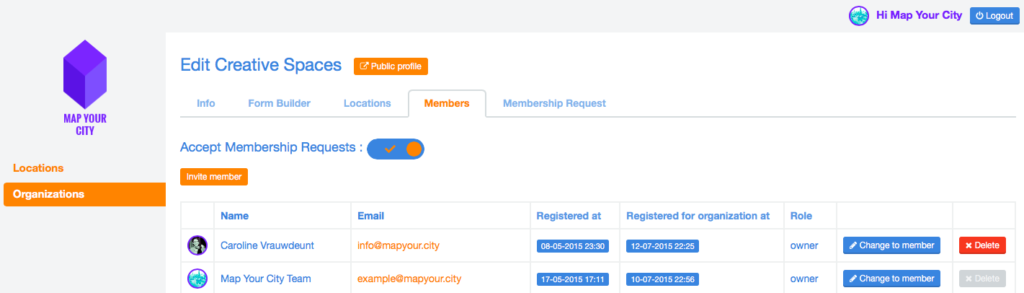
Inviting your community of members
Option #2: Open Invite (Businesses on Map Your City can request to join your Organization) .
- This option is activated by default. Which means your Organization Profile in the Map Your City app shows a “Request to Join” button. You can accept invites up to the number of users that you are allowed under your specific plan’s conditions.
- You can check the requests on your Dashboard and accept or reject a user based upon the information provided. Don’t forget to cordially supply them with a reason if you decide not to accept their request.
- Choose if you would like to make them an Organization Member (this enables them to map for your organization and add the custom info under your Organization Profile in the app) or to give them special rights as an Organization Owner. An Organization Owner – like yourself – can manage your dashboard with you and they are allowed to invite other users.
- When you accept or deny a request to join we will send them a personalized note behalf of you and your organization.
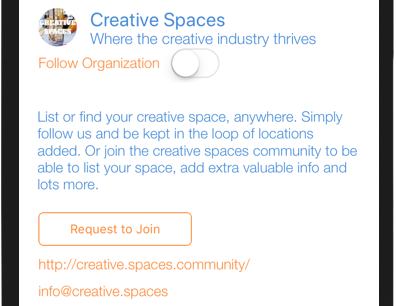
Invite Your Community in the Map Your City app by activating the Request to Join button
Start mapping and telling stories together!
Now nothing is standing in your way to start mapping and promoting with your community
Your profile and locations are all set, now you can use the app to the fullest of its potential. Looking for some user tips on getting the most out of the Map Your City App? Check our User Guide for Members and start engaging!
Should you need some more tips – these are available in the next step.