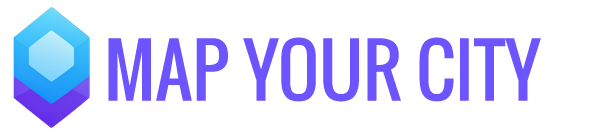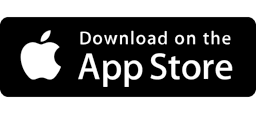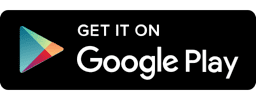Setting Up Your Map Your City Dashboard
You (on behalf of your community) have successfully created your Organization from the Map Your City app and you are added to your Organization as an Owner. We’ll guide you through the steps to set up your Organization successfully. In each step we will highlight which of the tools you will be working on and explain the steps in detail.
If you still have questions – there’s many ways we can help. Check the support pages or just try the little green button in the corner of your screen.
Map Your City app
The Map Your City app is a map where Explorers and Storytellers meet. No, not the kind of map with boring pins and street names. It’s a new kind of map that’s connected to the communities you love and the world. People use it every day to explore, talk, play, learn — and map some places, too.
What you are seeing on your screen
You’ve just opened your Dashboard on the Activity Tab. So you’ll be able to start your day off right with some account stats and some recommendations. But the Menu on the left side has more options. Let’s give them a quick introduction:
- About the Dashboard Menu – The Activity Tab on Your Dashboard Menu highlights valuable details about your Organizations, Locations and Followers. It gives you insights how well your communities are doing and helps you to make smarter marketing decisions. After you have created your Organization you will see some helpful recommendations to get started. Learn more about the data available in each section of the Dashboard Menu and how to take action on it.
- About the Locations Menu – When you open this menu a list of all the locations on Map Your City will show. Yes you understood it right, all locations that are on the Map Your City map and app are available for Owners to edit and link their own Organizations to. How that works will be explained in the next steps.
- About the Organizations Menu – This menu is your overview of Organizations you are an Owner of. You can manage multiple Organizations on multiple subscriptions – no problem. More details in the following steps.
- About the Billing History Menu – This menu item shows all your invoices of all your Organizations. Off course you can also find your billing history per individual Organization (when you open your Organization from the Organization Menu).
What you can do as Owner of an Organization
- You are added to your Organization as an Owner. This means you have full administrator rights.
- Here’s some of the things you can do as an owner:
- Invite users as a Member (app access only) of your Organization or give them the same administrator rights you have as an Owner (Mobile app and Dashboard access).
- Edit your Organization Profile
- Map Locations in the your Dashboard and your Map Your City mobile app,
- Design & build your Online web map. Customize the MYC mobile app. The Form Builder makes designing both a breeze.
- Create valuable location experiences for your followers.
- Effortlessly integrate your customized web map and locations into – your website, all your current social media and blogposts
- Depending on your subscription settings you can send custom notifications and access business insights
- You can log into your Web Dashboard here, use the link in your welcome mail or the login button on our website. In any case don’t forget to bookmark it.
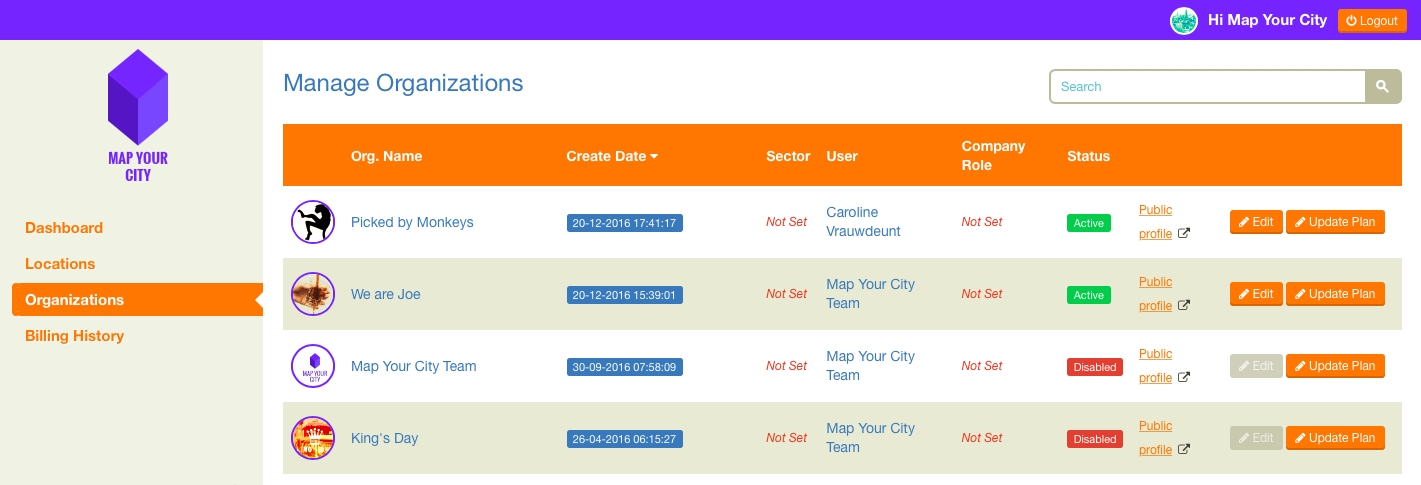
Manage your Organizations from the Web Dashboard
Complete your personal profile (if you haven’t already done so)
- If you haven’t done so already, introduce yourself by adding a Profile Picture. We recommend an image of at least 512 x 512 pixels to show you at your best. Your profile can be found in the right top corner, next to the “logout” button
- Don’t forget to add your phone number.
Editing your community’s Organization profile
- Your Organization Profile can be found under the menu on the left. When you are an Owner of more Organizations you will find all the Organization Profiles here. Your Organization profile information is used to represent your organization in the mobile app. People exploring Map Your City will be able to discover your profile for instance through the “Discover Organizations List” or when viewing Locations that show your profile.
- Your Organization Profile is like your business card – create a powerful inviting profile for people to either follow or join your community. You can edit it under the “Info tab”.
- You can start by adding your Organization Profile Image (or Logo) and Header Image. For the Profile Image a file of at least 512 x 512 pixels works best. When using a logo, make sure it is centered. For the Header Image we recommend a high-resolution image in landscape orientation.
- You can change your Organization Name, and add a Pay-off. A Pay-off – or a tagline, brand line or slogan – is a short phrase that strengthens your community’s identity or brand. Like “I AM CANADIAN – Molson Beer, 1994″ or “IMPOSSIBLE IS NOTHING – Adidas, 2004″ or “WHERE EXPLORERS & STORYTELLERS MEET – Map Your City, 2017.
- Don’t forget to add your e-mail address and website.
- Why don’t you check how your Organization looks in the mobile app. Go to menu > My Organizations > Click your Organization to open and check your business card.
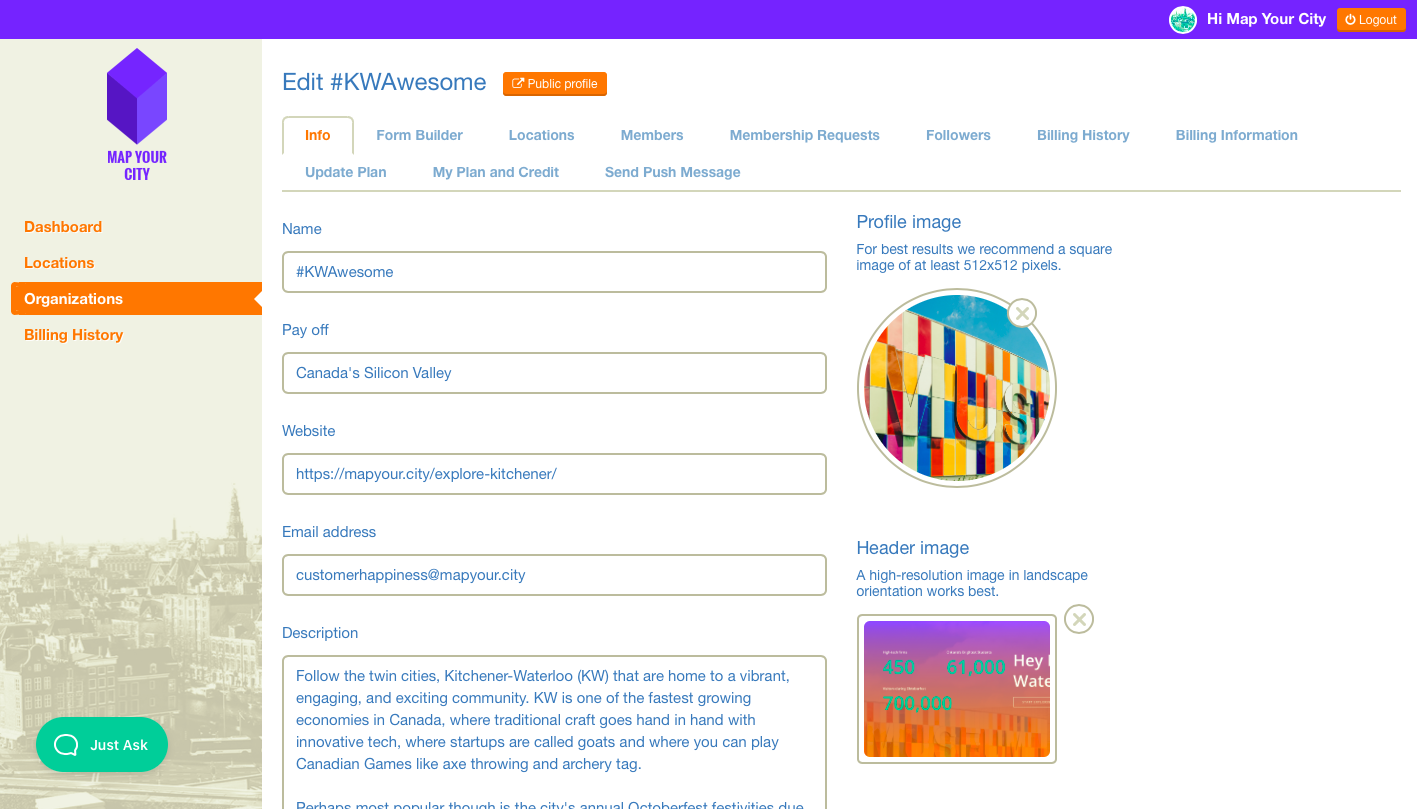
Create a powerful inviting profile for people to either follow or join your community
Congratulations you now have completed the first step! Let’s keep that energy flowing and move onwards to the next step.
Common Questions
Why do I need to manage my Organizations from a separate Web Dashboard?
There are some extended valuable features for Owners that just aren’t available through mobile or are cumbersome to manage from the mobile app. The Web Dashboard however can be just as easily accessed from a desktop and laptop as from your tablet or iPad. We are not ruling out that some of the features in near future might be accessible from the mobile app as well.
The experience for Members of an Organization will always be from the mobile app only.
Why does it say my Organization is Inactive?
When you are on a 15-day trial your Organization is not published yet. You will notice the Tag “Trial” next to it. As soon as you upgrade to a paid plan your Organization will be published. Check out this article How the 15-day trial works.
Can I create multiple Organizations?
You sure can! Simply create another Organization from the Map Your City mobile app. Here is a helpful article.